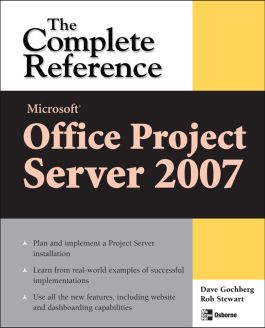Microsoft® Office Project Server 2007: The Complete Reference
Step 1. Download Adobe Digital Editions Both PC and Mac users will need to download Adobe Digital Editions to access their eBook. You can download Adobe Digital Editions at Adobe's website here.
Step 2. Register an Adobe ID if you do not already have one. (This step is optional, but allows you to open the file on multiple devices) Visit account.Adobe.com to register your Adobe account.
Step 3: Authorize Adobe Digital Editions using your Adobe ID. In Adobe Digital Editions, go to the Help menu. Choose “Authorize Computer.”
Step 4: Open your file with Adobe Digital Editions. Once you’ve linked your Adobe Digital Editions with your Adobe ID, you should be able to access your eBook on any device which supports Adobe Digital Editions and is authorized with your ID. If your eBook does not open in Adobe Digital Editions upon download, please contact customer service
Part I: Consider This Before You Commit to Project Server 2007
Chapter 1: What Your CFO Needs to Know about Project Server
Chapter 2: What Project Server Will Do For You
Chapter 3: The New Architecture of the Microsoft EPM Environment
Chapter 4: New Features of Project Server 2007, and Some Retired Features
Part II: Plan For Your Project Server 2007 Installation
Chapter 5: Building Blocks for Implementations Success
Chapter 6: Project Planning
Part III: Details on the Installation and Configuration of Project Server 2007
Chapter 7: Project Server 2007 Installation and Prerequisite Software
Chapter 8: Security Configuration
Chapter 9: Enterprise Data Settings Configuration
Chapter 10: Time and Task Management Configuration
Chapter 11: Look and Feel Settings
Chapter 12: Configure the Remaining Server Settings
Chapter 13: Roll-Out the Desktop
Part IV: Project Server 2007 Maintenance
Chapter 14: Performance of Your System
Chapter 15: Application/Database Migration from Previous Versions
Chapter 16: Techniques and Solutions for New Project Requests
Chapter 17: Integration with External Systems
Part V: Project Server in Action
Chapter 18: Time Tracking and Task Updates
Chapter 19: Reporting and Views
Chapter 20: Resource Management
Chapter 21: How the Project Manages Interacts with Project Server
Chapter 22: How the Team Member Interacts with Project Server
Chapter 23: How the Resource Manager Interacts with Project Server
Chapter 24: How Executives Interact with Project Server
Chapter 25: Extending the SharePoint Collaborative Environment
Part VI: Program and Portfolio Management
Chapter 26: Project Program Management with Project Server
Chapter 27: Project Portfolio Management using Project Server