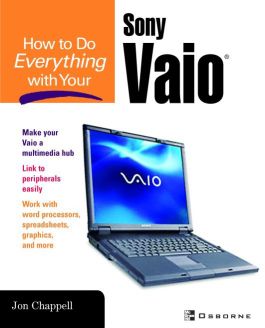How to Do Everything with Your Sony VAIO (R)
Step 1. Download Adobe Digital Editions Both PC and Mac users will need to download Adobe Digital Editions to access their eBook. You can download Adobe Digital Editions at Adobe's website here.
Step 2. Register an Adobe ID if you do not already have one. (This step is optional, but allows you to open the file on multiple devices) Visit account.Adobe.com to register your Adobe account.
Step 3: Authorize Adobe Digital Editions using your Adobe ID. In Adobe Digital Editions, go to the Help menu. Choose “Authorize Computer.”
Step 4: Open your file with Adobe Digital Editions. Once you’ve linked your Adobe Digital Editions with your Adobe ID, you should be able to access your eBook on any device which supports Adobe Digital Editions and is authorized with your ID. If your eBook does not open in Adobe Digital Editions upon download, please contact customer service
Part I: Getting Started 1 Meet Your Sony VAIO 2 A Guided Tour of the VAIO 3 Run Programs and Manage Your Files Part II: Everyday Stuff with Your VAIO 4 Configure Your VAIO for Your Needs 5 Manage Your VAIO Hardware 6 Connect to the Internet 7 Communicate with E-mail 8 Set Up a Wired Home Network 9 Go Wireless Part III: Cool Things to Do with Your VAIO 10 Take Digital Photos and Video with Your VAIO TR Series Notebook 11 Make Movies with Your VAIO 12 Burn CDs and DVDs 13 Turn Your VAIO into a Personal Video Recorder 14 Would You Like to Play a Game? Part IV: Upgrading, Maintaining, and Troubleshooting Your VAIO 15 Upgrading and Maintaining Your VAIO 16 Troubleshooting Checklist Special Color Insert: Copy DVDs (Legally) with Your VAIO
2 A Guided Tour of the VAIO 3 Run Programs and Manage Your Files Part II: Everyday Stuff with Your VAIO 4 Configure Your VAIO for Your Needs 5 Manage Your VAIO Hardware 6 Connect to the Internet 7 Communicate with E-mail 8 Set Up a Wired Home Network 9 Go Wireless Part III: Cool Things to Do with Your VAIO 10 Take Digital Photos and Video with Your VAIO TR Series Notebook 11 Make Movies with Your VAIO 12 Burn CDs and DVDs 13 Turn Your VAIO into a Personal Video Recorder 14 Would You Like to Play a Game? Part IV: Upgrading, Maintaining, and Troubleshooting Your VAIO 15 Upgrading and Maintaining Your VAIO 16 Troubleshooting Checklist Special Color Insert: Copy DVDs (Legally) with Your VAIO
Part II: Everyday Stuff with Your VAIO 4 Configure Your VAIO for Your Needs 5 Manage Your VAIO Hardware 6 Connect to the Internet 7 Communicate with E-mail 8 Set Up a Wired Home Network 9 Go Wireless Part III: Cool Things to Do with Your VAIO 10 Take Digital Photos and Video with Your VAIO TR Series Notebook 11 Make Movies with Your VAIO 12 Burn CDs and DVDs 13 Turn Your VAIO into a Personal Video Recorder 14 Would You Like to Play a Game? Part IV: Upgrading, Maintaining, and Troubleshooting Your VAIO 15 Upgrading and Maintaining Your VAIO 16 Troubleshooting Checklist Special Color Insert: Copy DVDs (Legally) with Your VAIO
5 Manage Your VAIO Hardware 6 Connect to the Internet 7 Communicate with E-mail 8 Set Up a Wired Home Network 9 Go Wireless Part III: Cool Things to Do with Your VAIO 10 Take Digital Photos and Video with Your VAIO TR Series Notebook 11 Make Movies with Your VAIO 12 Burn CDs and DVDs 13 Turn Your VAIO into a Personal Video Recorder 14 Would You Like to Play a Game? Part IV: Upgrading, Maintaining, and Troubleshooting Your VAIO 15 Upgrading and Maintaining Your VAIO 16 Troubleshooting Checklist Special Color Insert: Copy DVDs (Legally) with Your VAIO
7 Communicate with E-mail 8 Set Up a Wired Home Network 9 Go Wireless Part III: Cool Things to Do with Your VAIO 10 Take Digital Photos and Video with Your VAIO TR Series Notebook 11 Make Movies with Your VAIO 12 Burn CDs and DVDs 13 Turn Your VAIO into a Personal Video Recorder 14 Would You Like to Play a Game? Part IV: Upgrading, Maintaining, and Troubleshooting Your VAIO 15 Upgrading and Maintaining Your VAIO 16 Troubleshooting Checklist Special Color Insert: Copy DVDs (Legally) with Your VAIO
9 Go Wireless Part III: Cool Things to Do with Your VAIO 10 Take Digital Photos and Video with Your VAIO TR Series Notebook 11 Make Movies with Your VAIO 12 Burn CDs and DVDs 13 Turn Your VAIO into a Personal Video Recorder 14 Would You Like to Play a Game? Part IV: Upgrading, Maintaining, and Troubleshooting Your VAIO 15 Upgrading and Maintaining Your VAIO 16 Troubleshooting Checklist Special Color Insert: Copy DVDs (Legally) with Your VAIO
10 Take Digital Photos and Video with Your VAIO TR Series Notebook 11 Make Movies with Your VAIO 12 Burn CDs and DVDs 13 Turn Your VAIO into a Personal Video Recorder 14 Would You Like to Play a Game? Part IV: Upgrading, Maintaining, and Troubleshooting Your VAIO 15 Upgrading and Maintaining Your VAIO 16 Troubleshooting Checklist Special Color Insert: Copy DVDs (Legally) with Your VAIO
12 Burn CDs and DVDs 13 Turn Your VAIO into a Personal Video Recorder 14 Would You Like to Play a Game? Part IV: Upgrading, Maintaining, and Troubleshooting Your VAIO 15 Upgrading and Maintaining Your VAIO 16 Troubleshooting Checklist Special Color Insert: Copy DVDs (Legally) with Your VAIO
14 Would You Like to Play a Game? Part IV: Upgrading, Maintaining, and Troubleshooting Your VAIO 15 Upgrading and Maintaining Your VAIO 16 Troubleshooting Checklist Special Color Insert: Copy DVDs (Legally) with Your VAIO
15 Upgrading and Maintaining Your VAIO 16 Troubleshooting Checklist Special Color Insert: Copy DVDs (Legally) with Your VAIO
Special Color Insert: Copy DVDs (Legally) with Your VAIO
Here is a friendly, solutions-oriented guide to getting the most out of your Sony Vaio. You’ll find full coverage of all aspects of the laptop including adding peripherals, using the bundled software, linking to digital cameras and home stereos, and performing routine maintenance and upgrades.