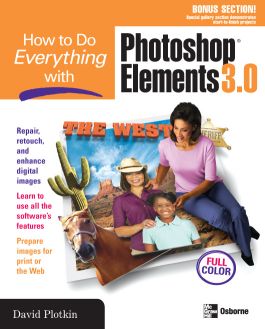How to Do Everything with Photoshop(R) Elements 3.0
Step 1. Download Adobe Digital Editions Both PC and Mac users will need to download Adobe Digital Editions to access their eBook. You can download Adobe Digital Editions at Adobe's website here.
Step 2. Register an Adobe ID if you do not already have one. (This step is optional, but allows you to open the file on multiple devices) Visit account.Adobe.com to register your Adobe account.
Step 3: Authorize Adobe Digital Editions using your Adobe ID. In Adobe Digital Editions, go to the Help menu. Choose “Authorize Computer.”
Step 4: Open your file with Adobe Digital Editions. Once you’ve linked your Adobe Digital Editions with your Adobe ID, you should be able to access your eBook on any device which supports Adobe Digital Editions and is authorized with your ID. If your eBook does not open in Adobe Digital Editions upon download, please contact customer service
Part I: Get to Know Photoshop Elements
Chapter 1: Navigate in Photoshop Elements
Chapter 2: Configure Photoshop Elements
Chapter 3: Get Your Images into Photoshop Elements
Chapter 4: View Your Images in Photoshop Elements
Part II: Make Simple Adjustments to Your Images
Chapter 5: Crop and Orient Your Images
Chapter 6: Correct the Color, Lighting, and Focus of an Image
Chapter 7: Choose and Customize Paint and Brush Tools
Chapter 8: Touch Up Your Photos with Brushes and Shapes
Chapter 9: Clean Up Areas with Darkroom-Like Tools
Part III: Apply Changes to Specific Parts of Your Photos
Chapter 10: Make Selections
Chapter 11: Apply Corrections to Selected Areas
Chapter 12: Create and Manage Layers
Chapter 13: Work with Layer Masks
Chapter 14: Customize Layers with Layer Styles
Chapter 15: Transform and Rotate Part of an Image
Chapter 16: Add Objects to Photographs
Chapter 17: Add Simple Shapes to Your Images
Part IV: Use Effects, Filters, and Text to Go Beyond the Darkroom
Chapter 18: Use Filters to Change the Look of Your Images
Chapter 19: Add Type to Your Images
Chapter 20: Build Panoramics from Your Images
Part V: Share and Organize Your Images
Chapter 21: Organize Your Photos with Organizer
Chapter 22: Use Tags and Collections in Organizer
Chapter 23: Prepare Your Images for the Web and Viewing
Chapter 24: Print and Modify Batches of Images
Gallery: Correct an Old, Faded Family Portrait
Get the most out of Photoshop Elements with help from this easy-to-use, full-color guide. Learn to fix images, remove red-eye and other flaws, restore photographs, use layers, create photo collages, work with filters, add type, and more. Plus, get tips for printing your images and posting them to the Internet.