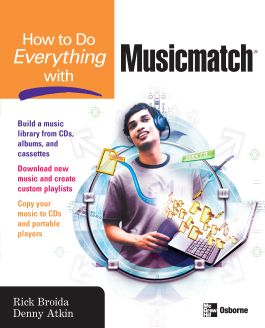How to Do Everything with Musicmatch
Step 1. Download Adobe Digital Editions Both PC and Mac users will need to download Adobe Digital Editions to access their eBook. You can download Adobe Digital Editions at Adobe's website here.
Step 2. Register an Adobe ID if you do not already have one. (This step is optional, but allows you to open the file on multiple devices) Visit account.Adobe.com to register your Adobe account.
Step 3: Authorize Adobe Digital Editions using your Adobe ID. In Adobe Digital Editions, go to the Help menu. Choose “Authorize Computer.”
Step 4: Open your file with Adobe Digital Editions. Once you’ve linked your Adobe Digital Editions with your Adobe ID, you should be able to access your eBook on any device which supports Adobe Digital Editions and is authorized with your ID. If your eBook does not open in Adobe Digital Editions upon download, please contact customer service
PART I: Get Started
CHAPTER 1: Welcome to Musicmatch
CHAPTER 2: Get Your Computer Ready
CHAPTER 3: Your First Steps with Musicmatch
PART II: Build and Manage a Music Library
CHAPTER 4: Rip Songs from CDs
CHAPTER 5: Rescue Albums and Cassettes
CHAPTER 6: Buying Music from Musicmatch Downloads
CHAPTER 7: Download Songs from Other Online Services
PART III: Play That Funky Music
CHAPTER 8: Playing Your Music
CHAPTER 9: All About Playlists
CHAPTER 10: From PC to CD: Burn, Baby, Burn!
CHAPTER 11: Working with Portable Players
CHAPTER 12: Playing Your Music
Digitize your music library, rip and burn CDs, tune in Internet radio, share files and purchase songs online, create custom playlists, and much more with help from How to Do Everything with Musicmatch. Find out how to copy songs to portable devices, optimize PC sound quality, work with audio players, select the right speakers, and more. A color spotlight section takes you on a visual stroll through several projects.