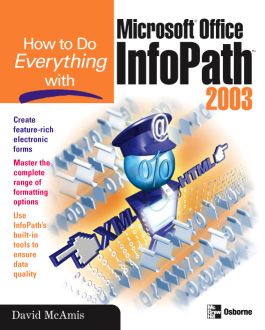How to Do Everything with Microsoft Office InfoPath 2003
Step 1. Download Adobe Digital Editions Both PC and Mac users will need to download Adobe Digital Editions to access their eBook. You can download Adobe Digital Editions at Adobe's website here.
Step 2. Register an Adobe ID if you do not already have one. (This step is optional, but allows you to open the file on multiple devices) Visit account.Adobe.com to register your Adobe account.
Step 3: Authorize Adobe Digital Editions using your Adobe ID. In Adobe Digital Editions, go to the Help menu. Choose “Authorize Computer.”
Step 4: Open your file with Adobe Digital Editions. Once you’ve linked your Adobe Digital Editions with your Adobe ID, you should be able to access your eBook on any device which supports Adobe Digital Editions and is authorized with your ID. If your eBook does not open in Adobe Digital Editions upon download, please contact customer service
Part I: Get Started with InfoPath 1: Introducing InfoPath 2: XML Primer 3: Work with InfoPath Forms Part II: Design Forms 4: Get Started with Forms 5: Work with Data Sources 6: Work with Data Entry Controls 7: Work with Form Controls 8: Form Formatting Part III: Advanced Form Design 9: Validate Form Data 10: Extend InfoPath Part IV: Distribute Forms 11: Publishing Overview 12: Work with Form Libraries 13: Install Custom Forms 14: Other Publishing Methods Part V: Appendixes A: Sample Forms B: JScript Reference C: Troubleshooting D: InfoPath Form Template XML Schema
2: XML Primer 3: Work with InfoPath Forms Part II: Design Forms 4: Get Started with Forms 5: Work with Data Sources 6: Work with Data Entry Controls 7: Work with Form Controls 8: Form Formatting Part III: Advanced Form Design 9: Validate Form Data 10: Extend InfoPath Part IV: Distribute Forms 11: Publishing Overview 12: Work with Form Libraries 13: Install Custom Forms 14: Other Publishing Methods Part V: Appendixes A: Sample Forms B: JScript Reference C: Troubleshooting D: InfoPath Form Template XML Schema
Part II: Design Forms 4: Get Started with Forms 5: Work with Data Sources 6: Work with Data Entry Controls 7: Work with Form Controls 8: Form Formatting Part III: Advanced Form Design 9: Validate Form Data 10: Extend InfoPath Part IV: Distribute Forms 11: Publishing Overview 12: Work with Form Libraries 13: Install Custom Forms 14: Other Publishing Methods Part V: Appendixes A: Sample Forms B: JScript Reference C: Troubleshooting D: InfoPath Form Template XML Schema
5: Work with Data Sources 6: Work with Data Entry Controls 7: Work with Form Controls 8: Form Formatting Part III: Advanced Form Design 9: Validate Form Data 10: Extend InfoPath Part IV: Distribute Forms 11: Publishing Overview 12: Work with Form Libraries 13: Install Custom Forms 14: Other Publishing Methods Part V: Appendixes A: Sample Forms B: JScript Reference C: Troubleshooting D: InfoPath Form Template XML Schema
7: Work with Form Controls 8: Form Formatting Part III: Advanced Form Design 9: Validate Form Data 10: Extend InfoPath Part IV: Distribute Forms 11: Publishing Overview 12: Work with Form Libraries 13: Install Custom Forms 14: Other Publishing Methods Part V: Appendixes A: Sample Forms B: JScript Reference C: Troubleshooting D: InfoPath Form Template XML Schema
Part III: Advanced Form Design 9: Validate Form Data 10: Extend InfoPath Part IV: Distribute Forms 11: Publishing Overview 12: Work with Form Libraries 13: Install Custom Forms 14: Other Publishing Methods Part V: Appendixes A: Sample Forms B: JScript Reference C: Troubleshooting D: InfoPath Form Template XML Schema
10: Extend InfoPath Part IV: Distribute Forms 11: Publishing Overview 12: Work with Form Libraries 13: Install Custom Forms 14: Other Publishing Methods Part V: Appendixes A: Sample Forms B: JScript Reference C: Troubleshooting D: InfoPath Form Template XML Schema
11: Publishing Overview 12: Work with Form Libraries 13: Install Custom Forms 14: Other Publishing Methods Part V: Appendixes A: Sample Forms B: JScript Reference C: Troubleshooting D: InfoPath Form Template XML Schema
13: Install Custom Forms 14: Other Publishing Methods Part V: Appendixes A: Sample Forms B: JScript Reference C: Troubleshooting D: InfoPath Form Template XML Schema
Part V: Appendixes A: Sample Forms B: JScript Reference C: Troubleshooting D: InfoPath Form Template XML Schema
B: JScript Reference C: Troubleshooting D: InfoPath Form Template XML Schema
D: InfoPath Form Template XML Schema
Tap into the power of the newest member of Microsoft’s Office suite. Learn to use InfoPath’s robust set of tools to capture information that’s locked away in document-based forms. Quickly create forms and data-gathering applications that use XML to separate form and content. This “raw” information can then be integrated into back-end systems, providing an end-to-end solution for data capture in the enterprise.