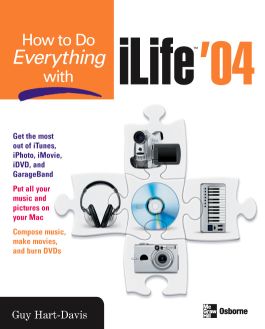How to Do Everything with iLife '04
Step 1. Download Adobe Digital Editions Both PC and Mac users will need to download Adobe Digital Editions to access their eBook. You can download Adobe Digital Editions at Adobe's website here.
Step 2. Register an Adobe ID if you do not already have one. (This step is optional, but allows you to open the file on multiple devices) Visit account.Adobe.com to register your Adobe account.
Step 3: Authorize Adobe Digital Editions using your Adobe ID. In Adobe Digital Editions, go to the Help menu. Choose “Authorize Computer.”
Step 4: Open your file with Adobe Digital Editions. Once you’ve linked your Adobe Digital Editions with your Adobe ID, you should be able to access your eBook on any device which supports Adobe Digital Editions and is authorized with your ID. If your eBook does not open in Adobe Digital Editions upon download, please contact customer service
Part I: Understand the Point of iLife and Apple’s iVision 1: Understand iLife, the Digital Hub, and i-Everything 2: Choose Hardware for the iLife Applications 3: Understand Enough Copyright Law to Keep You Safe Part II: Enjoy Stunning Audio with iTunes and the iPod 4: Get Started with iTunes 5: Create High-Quality AAC and MP3 Files 6: Download Audio Files and Use the iTunes Music Store 7: Connect Your iPod or iPod mini and Transfer Music to It 8: Burn Audio, MP3, and Data CDs-and Data DVDs 9: Load Your Contacts, Calendar, Notes, and Other Text on Your iPod 10: Use Your iPod as a Hard Drive Part III: Edit and Manage Your Digital Pictures with iPhoto 11: Navigate the iPhoto Interface and Import Your Pictures 12: Organize and Edit Your Pictures 13: Export, Print, Publish, and Share Your Pictures 14: Create and Enjoy Slideshows from Your Pictures 15: Manage and Back Up Your Photo Library 16: Go Beyond iPhoto’s Limits with Utilities and Further Software Part IV: Create Your Own Movies with iMovie 17: Get Started with iMovie and Import Your Video 18: Edit Your Clips and Create Movies 19: Add Titles and Audio, and Export Your Movie Part V: Burn Your Own DVDs with iDVD 20: Plan Your Projects and Navigate the iDVD Interface 21: Build and Burn Your DVDs Part VI: Compose, Record, and Mix Original Music with GarageBand 22: Set Up and Explore Your Virtual Studio 23: Compose and Record Music with GarageBand 24: Mix and Export Your Songs
2: Choose Hardware for the iLife Applications 3: Understand Enough Copyright Law to Keep You Safe Part II: Enjoy Stunning Audio with iTunes and the iPod 4: Get Started with iTunes 5: Create High-Quality AAC and MP3 Files 6: Download Audio Files and Use the iTunes Music Store 7: Connect Your iPod or iPod mini and Transfer Music to It 8: Burn Audio, MP3, and Data CDs-and Data DVDs 9: Load Your Contacts, Calendar, Notes, and Other Text on Your iPod 10: Use Your iPod as a Hard Drive Part III: Edit and Manage Your Digital Pictures with iPhoto 11: Navigate the iPhoto Interface and Import Your Pictures 12: Organize and Edit Your Pictures 13: Export, Print, Publish, and Share Your Pictures 14: Create and Enjoy Slideshows from Your Pictures 15: Manage and Back Up Your Photo Library 16: Go Beyond iPhoto’s Limits with Utilities and Further Software Part IV: Create Your Own Movies with iMovie 17: Get Started with iMovie and Import Your Video 18: Edit Your Clips and Create Movies 19: Add Titles and Audio, and Export Your Movie Part V: Burn Your Own DVDs with iDVD 20: Plan Your Projects and Navigate the iDVD Interface 21: Build and Burn Your DVDs Part VI: Compose, Record, and Mix Original Music with GarageBand 22: Set Up and Explore Your Virtual Studio 23: Compose and Record Music with GarageBand 24: Mix and Export Your Songs
Part II: Enjoy Stunning Audio with iTunes and the iPod 4: Get Started with iTunes 5: Create High-Quality AAC and MP3 Files 6: Download Audio Files and Use the iTunes Music Store 7: Connect Your iPod or iPod mini and Transfer Music to It 8: Burn Audio, MP3, and Data CDs-and Data DVDs 9: Load Your Contacts, Calendar, Notes, and Other Text on Your iPod 10: Use Your iPod as a Hard Drive Part III: Edit and Manage Your Digital Pictures with iPhoto 11: Navigate the iPhoto Interface and Import Your Pictures 12: Organize and Edit Your Pictures 13: Export, Print, Publish, and Share Your Pictures 14: Create and Enjoy Slideshows from Your Pictures 15: Manage and Back Up Your Photo Library 16: Go Beyond iPhoto’s Limits with Utilities and Further Software Part IV: Create Your Own Movies with iMovie 17: Get Started with iMovie and Import Your Video 18: Edit Your Clips and Create Movies 19: Add Titles and Audio, and Export Your Movie Part V: Burn Your Own DVDs with iDVD 20: Plan Your Projects and Navigate the iDVD Interface 21: Build and Burn Your DVDs Part VI: Compose, Record, and Mix Original Music with GarageBand 22: Set Up and Explore Your Virtual Studio 23: Compose and Record Music with GarageBand 24: Mix and Export Your Songs
5: Create High-Quality AAC and MP3 Files 6: Download Audio Files and Use the iTunes Music Store 7: Connect Your iPod or iPod mini and Transfer Music to It 8: Burn Audio, MP3, and Data CDs-and Data DVDs 9: Load Your Contacts, Calendar, Notes, and Other Text on Your iPod 10: Use Your iPod as a Hard Drive Part III: Edit and Manage Your Digital Pictures with iPhoto 11: Navigate the iPhoto Interface and Import Your Pictures 12: Organize and Edit Your Pictures 13: Export, Print, Publish, and Share Your Pictures 14: Create and Enjoy Slideshows from Your Pictures 15: Manage and Back Up Your Photo Library 16: Go Beyond iPhoto’s Limits with Utilities and Further Software Part IV: Create Your Own Movies with iMovie 17: Get Started with iMovie and Import Your Video 18: Edit Your Clips and Create Movies 19: Add Titles and Audio, and Export Your Movie Part V: Burn Your Own DVDs with iDVD 20: Plan Your Projects and Navigate the iDVD Interface 21: Build and Burn Your DVDs Part VI: Compose, Record, and Mix Original Music with GarageBand 22: Set Up and Explore Your Virtual Studio 23: Compose and Record Music with GarageBand 24: Mix and Export Your Songs
7: Connect Your iPod or iPod mini and Transfer Music to It 8: Burn Audio, MP3, and Data CDs-and Data DVDs 9: Load Your Contacts, Calendar, Notes, and Other Text on Your iPod 10: Use Your iPod as a Hard Drive Part III: Edit and Manage Your Digital Pictures with iPhoto 11: Navigate the iPhoto Interface and Import Your Pictures 12: Organize and Edit Your Pictures 13: Export, Print, Publish, and Share Your Pictures 14: Create and Enjoy Slideshows from Your Pictures 15: Manage and Back Up Your Photo Library 16: Go Beyond iPhoto’s Limits with Utilities and Further Software Part IV: Create Your Own Movies with iMovie 17: Get Started with iMovie and Import Your Video 18: Edit Your Clips and Create Movies 19: Add Titles and Audio, and Export Your Movie Part V: Burn Your Own DVDs with iDVD 20: Plan Your Projects and Navigate the iDVD Interface 21: Build and Burn Your DVDs Part VI: Compose, Record, and Mix Original Music with GarageBand 22: Set Up and Explore Your Virtual Studio 23: Compose and Record Music with GarageBand 24: Mix and Export Your Songs
9: Load Your Contacts, Calendar, Notes, and Other Text on Your iPod 10: Use Your iPod as a Hard Drive Part III: Edit and Manage Your Digital Pictures with iPhoto 11: Navigate the iPhoto Interface and Import Your Pictures 12: Organize and Edit Your Pictures 13: Export, Print, Publish, and Share Your Pictures 14: Create and Enjoy Slideshows from Your Pictures 15: Manage and Back Up Your Photo Library 16: Go Beyond iPhoto’s Limits with Utilities and Further Software Part IV: Create Your Own Movies with iMovie 17: Get Started with iMovie and Import Your Video 18: Edit Your Clips and Create Movies 19: Add Titles and Audio, and Export Your Movie Part V: Burn Your Own DVDs with iDVD 20: Plan Your Projects and Navigate the iDVD Interface 21: Build and Burn Your DVDs Part VI: Compose, Record, and Mix Original Music with GarageBand 22: Set Up and Explore Your Virtual Studio 23: Compose and Record Music with GarageBand 24: Mix and Export Your Songs
Part III: Edit and Manage Your Digital Pictures with iPhoto 11: Navigate the iPhoto Interface and Import Your Pictures 12: Organize and Edit Your Pictures 13: Export, Print, Publish, and Share Your Pictures 14: Create and Enjoy Slideshows from Your Pictures 15: Manage and Back Up Your Photo Library 16: Go Beyond iPhoto’s Limits with Utilities and Further Software Part IV: Create Your Own Movies with iMovie 17: Get Started with iMovie and Import Your Video 18: Edit Your Clips and Create Movies 19: Add Titles and Audio, and Export Your Movie Part V: Burn Your Own DVDs with iDVD 20: Plan Your Projects and Navigate the iDVD Interface 21: Build and Burn Your DVDs Part VI: Compose, Record, and Mix Original Music with GarageBand 22: Set Up and Explore Your Virtual Studio 23: Compose and Record Music with GarageBand 24: Mix and Export Your Songs
12: Organize and Edit Your Pictures 13: Export, Print, Publish, and Share Your Pictures 14: Create and Enjoy Slideshows from Your Pictures 15: Manage and Back Up Your Photo Library 16: Go Beyond iPhoto’s Limits with Utilities and Further Software Part IV: Create Your Own Movies with iMovie 17: Get Started with iMovie and Import Your Video 18: Edit Your Clips and Create Movies 19: Add Titles and Audio, and Export Your Movie Part V: Burn Your Own DVDs with iDVD 20: Plan Your Projects and Navigate the iDVD Interface 21: Build and Burn Your DVDs Part VI: Compose, Record, and Mix Original Music with GarageBand 22: Set Up and Explore Your Virtual Studio 23: Compose and Record Music with GarageBand 24: Mix and Export Your Songs
14: Create and Enjoy Slideshows from Your Pictures 15: Manage and Back Up Your Photo Library 16: Go Beyond iPhoto’s Limits with Utilities and Further Software Part IV: Create Your Own Movies with iMovie 17: Get Started with iMovie and Import Your Video 18: Edit Your Clips and Create Movies 19: Add Titles and Audio, and Export Your Movie Part V: Burn Your Own DVDs with iDVD 20: Plan Your Projects and Navigate the iDVD Interface 21: Build and Burn Your DVDs Part VI: Compose, Record, and Mix Original Music with GarageBand 22: Set Up and Explore Your Virtual Studio 23: Compose and Record Music with GarageBand 24: Mix and Export Your Songs
16: Go Beyond iPhoto’s Limits with Utilities and Further Software Part IV: Create Your Own Movies with iMovie 17: Get Started with iMovie and Import Your Video 18: Edit Your Clips and Create Movies 19: Add Titles and Audio, and Export Your Movie Part V: Burn Your Own DVDs with iDVD 20: Plan Your Projects and Navigate the iDVD Interface 21: Build and Burn Your DVDs Part VI: Compose, Record, and Mix Original Music with GarageBand 22: Set Up and Explore Your Virtual Studio 23: Compose and Record Music with GarageBand 24: Mix and Export Your Songs
17: Get Started with iMovie and Import Your Video 18: Edit Your Clips and Create Movies 19: Add Titles and Audio, and Export Your Movie Part V: Burn Your Own DVDs with iDVD 20: Plan Your Projects and Navigate the iDVD Interface 21: Build and Burn Your DVDs Part VI: Compose, Record, and Mix Original Music with GarageBand 22: Set Up and Explore Your Virtual Studio 23: Compose and Record Music with GarageBand 24: Mix and Export Your Songs
19: Add Titles and Audio, and Export Your Movie Part V: Burn Your Own DVDs with iDVD 20: Plan Your Projects and Navigate the iDVD Interface 21: Build and Burn Your DVDs Part VI: Compose, Record, and Mix Original Music with GarageBand 22: Set Up and Explore Your Virtual Studio 23: Compose and Record Music with GarageBand 24: Mix and Export Your Songs
20: Plan Your Projects and Navigate the iDVD Interface 21: Build and Burn Your DVDs Part VI: Compose, Record, and Mix Original Music with GarageBand 22: Set Up and Explore Your Virtual Studio 23: Compose and Record Music with GarageBand 24: Mix and Export Your Songs
Part VI: Compose, Record, and Mix Original Music with GarageBand 22: Set Up and Explore Your Virtual Studio 23: Compose and Record Music with GarageBand 24: Mix and Export Your Songs
23: Compose and Record Music with GarageBand 24: Mix and Export Your Songs
Find out how to get the most out of iTunes, iPhoto, iMovie, and iDVD and use all these applications together to create customized content with your own digital media. Learn to burn MP3s, organize and edit your digital photos, shoot a movie and add effects, create your own DVDs, and much more.