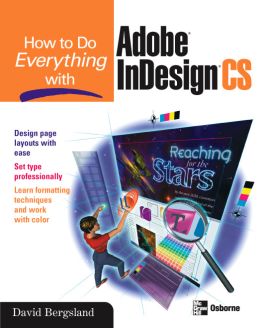How to Do Everything with Adobe InDesign CS
Step 1. Download Adobe Digital Editions Both PC and Mac users will need to download Adobe Digital Editions to access their eBook. You can download Adobe Digital Editions at Adobe's website here.
Step 2. Register an Adobe ID if you do not already have one. (This step is optional, but allows you to open the file on multiple devices) Visit account.Adobe.com to register your Adobe account.
Step 3: Authorize Adobe Digital Editions using your Adobe ID. In Adobe Digital Editions, go to the Help menu. Choose “Authorize Computer.”
Step 4: Open your file with Adobe Digital Editions. Once you’ve linked your Adobe Digital Editions with your Adobe ID, you should be able to access your eBook on any device which supports Adobe Digital Editions and is authorized with your ID. If your eBook does not open in Adobe Digital Editions upon download, please contact customer service
Part I: Get Started with InDesign CS 1: Understand the InDesign Interface 2: Control the Interface 3: Open Documents, Old and New 4: Customize the Interface Part II: Add Typography 5: Set Type Professionally 6: Edit Type in Your Document 7: Design Your Paragraphs 8: Format Your Document Using Styles 9: Add a Table Part III: Add Graphics 10: Produce Graphics in or for Your Document 11: Edit Graphics in Your Document 12: Import and Export Graphics Part IV: Add Color 13: Add Color to Your Pages 14: Control Your Color Part V: Design Web and Multimedia Documents 15: Add HTML, XML, and Multimedia Features Part VI: Produce Finished Documents 16: Assemble Your Design 17: Prepare Your Documents for Production 18: Produce Your Documents
2: Control the Interface 3: Open Documents, Old and New 4: Customize the Interface Part II: Add Typography 5: Set Type Professionally 6: Edit Type in Your Document 7: Design Your Paragraphs 8: Format Your Document Using Styles 9: Add a Table Part III: Add Graphics 10: Produce Graphics in or for Your Document 11: Edit Graphics in Your Document 12: Import and Export Graphics Part IV: Add Color 13: Add Color to Your Pages 14: Control Your Color Part V: Design Web and Multimedia Documents 15: Add HTML, XML, and Multimedia Features Part VI: Produce Finished Documents 16: Assemble Your Design 17: Prepare Your Documents for Production 18: Produce Your Documents
4: Customize the Interface Part II: Add Typography 5: Set Type Professionally 6: Edit Type in Your Document 7: Design Your Paragraphs 8: Format Your Document Using Styles 9: Add a Table Part III: Add Graphics 10: Produce Graphics in or for Your Document 11: Edit Graphics in Your Document 12: Import and Export Graphics Part IV: Add Color 13: Add Color to Your Pages 14: Control Your Color Part V: Design Web and Multimedia Documents 15: Add HTML, XML, and Multimedia Features Part VI: Produce Finished Documents 16: Assemble Your Design 17: Prepare Your Documents for Production 18: Produce Your Documents
5: Set Type Professionally 6: Edit Type in Your Document 7: Design Your Paragraphs 8: Format Your Document Using Styles 9: Add a Table Part III: Add Graphics 10: Produce Graphics in or for Your Document 11: Edit Graphics in Your Document 12: Import and Export Graphics Part IV: Add Color 13: Add Color to Your Pages 14: Control Your Color Part V: Design Web and Multimedia Documents 15: Add HTML, XML, and Multimedia Features Part VI: Produce Finished Documents 16: Assemble Your Design 17: Prepare Your Documents for Production 18: Produce Your Documents
7: Design Your Paragraphs 8: Format Your Document Using Styles 9: Add a Table Part III: Add Graphics 10: Produce Graphics in or for Your Document 11: Edit Graphics in Your Document 12: Import and Export Graphics Part IV: Add Color 13: Add Color to Your Pages 14: Control Your Color Part V: Design Web and Multimedia Documents 15: Add HTML, XML, and Multimedia Features Part VI: Produce Finished Documents 16: Assemble Your Design 17: Prepare Your Documents for Production 18: Produce Your Documents
9: Add a Table Part III: Add Graphics 10: Produce Graphics in or for Your Document 11: Edit Graphics in Your Document 12: Import and Export Graphics Part IV: Add Color 13: Add Color to Your Pages 14: Control Your Color Part V: Design Web and Multimedia Documents 15: Add HTML, XML, and Multimedia Features Part VI: Produce Finished Documents 16: Assemble Your Design 17: Prepare Your Documents for Production 18: Produce Your Documents
10: Produce Graphics in or for Your Document 11: Edit Graphics in Your Document 12: Import and Export Graphics Part IV: Add Color 13: Add Color to Your Pages 14: Control Your Color Part V: Design Web and Multimedia Documents 15: Add HTML, XML, and Multimedia Features Part VI: Produce Finished Documents 16: Assemble Your Design 17: Prepare Your Documents for Production 18: Produce Your Documents
12: Import and Export Graphics Part IV: Add Color 13: Add Color to Your Pages 14: Control Your Color Part V: Design Web and Multimedia Documents 15: Add HTML, XML, and Multimedia Features Part VI: Produce Finished Documents 16: Assemble Your Design 17: Prepare Your Documents for Production 18: Produce Your Documents
13: Add Color to Your Pages 14: Control Your Color Part V: Design Web and Multimedia Documents 15: Add HTML, XML, and Multimedia Features Part VI: Produce Finished Documents 16: Assemble Your Design 17: Prepare Your Documents for Production 18: Produce Your Documents
Part V: Design Web and Multimedia Documents 15: Add HTML, XML, and Multimedia Features Part VI: Produce Finished Documents 16: Assemble Your Design 17: Prepare Your Documents for Production 18: Produce Your Documents
Part VI: Produce Finished Documents 16: Assemble Your Design 17: Prepare Your Documents for Production 18: Produce Your Documents
17: Prepare Your Documents for Production 18: Produce Your Documents
Delivers the goods on the latest Adobe product for graphics users of all levels. Teaches not just which InDesign command does what but also why it works and when to use it. Includes short, real-world projects that teach just enough information that you’ll be able to learn it and absorb it. Plus, provides details for those converting their layouts from Quark or PageMaker2, and includes a color insert with examples of good layout choices, InDesign’s Swatches palette, and more.