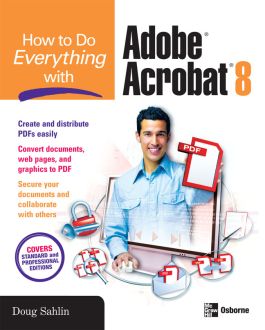How to Do Everything with Adobe Acrobat 8
Receive via shipping:
- Print bound version of the complete text
PART I: Welcome to Adobe Acrobat 8.0Chapter 1. Get to Know Acrobat 8.0 Chapter 2. Navigate the Acrobat Workspace Chapter 3. Read PDF Documents with Adobe Acrobat 8.0 PART II: Create PDF documentsChapter 4. Create a PDF Document Chapter 5. Create PDF Documents in Authoring Applications Chapter 6. Capture PDF Documents Chapter 7. Create Navigation for PDF Documents Chapter 8. Create Interactive PDF NavigationPART III: Edit PDF DocumentsChapter 9: The Basics of Editing PDF DocumentsChapter 10: Review PDF DocumentsChapter 11. Add Digital Signatures and Document SecurityChapter 12. Optimize PDF DocumentsChapter 13. Acrobat OnlinePART IV: Create Enhanced PDF Documents with Acrobat ProfessionalChapter 14. Create FormsChapter 15. Create Forms with Adobe LiveCycle Designer (Windows Only)Chapter 16. Optimize PDF Documents for PrintChapter 17: Add Multimedia Elements to PDF DocumentsChapter 18: Create a PDF IndexPart V: AppendixesAppendix A: Acrobat 8.0 Keyboard ShortcutsAppendix B: Acrobat ResourcesINDEX
Chapter 2. Navigate the Acrobat Workspace Chapter 3. Read PDF Documents with Adobe Acrobat 8.0 PART II: Create PDF documentsChapter 4. Create a PDF Document Chapter 5. Create PDF Documents in Authoring Applications Chapter 6. Capture PDF Documents Chapter 7. Create Navigation for PDF Documents Chapter 8. Create Interactive PDF NavigationPART III: Edit PDF DocumentsChapter 9: The Basics of Editing PDF DocumentsChapter 10: Review PDF DocumentsChapter 11. Add Digital Signatures and Document SecurityChapter 12. Optimize PDF DocumentsChapter 13. Acrobat OnlinePART IV: Create Enhanced PDF Documents with Acrobat ProfessionalChapter 14. Create FormsChapter 15. Create Forms with Adobe LiveCycle Designer (Windows Only)Chapter 16. Optimize PDF Documents for PrintChapter 17: Add Multimedia Elements to PDF DocumentsChapter 18: Create a PDF IndexPart V: AppendixesAppendix A: Acrobat 8.0 Keyboard ShortcutsAppendix B: Acrobat ResourcesINDEX
PART II: Create PDF documentsChapter 4. Create a PDF Document Chapter 5. Create PDF Documents in Authoring Applications Chapter 6. Capture PDF Documents Chapter 7. Create Navigation for PDF Documents Chapter 8. Create Interactive PDF NavigationPART III: Edit PDF DocumentsChapter 9: The Basics of Editing PDF DocumentsChapter 10: Review PDF DocumentsChapter 11. Add Digital Signatures and Document SecurityChapter 12. Optimize PDF DocumentsChapter 13. Acrobat OnlinePART IV: Create Enhanced PDF Documents with Acrobat ProfessionalChapter 14. Create FormsChapter 15. Create Forms with Adobe LiveCycle Designer (Windows Only)Chapter 16. Optimize PDF Documents for PrintChapter 17: Add Multimedia Elements to PDF DocumentsChapter 18: Create a PDF IndexPart V: AppendixesAppendix A: Acrobat 8.0 Keyboard ShortcutsAppendix B: Acrobat ResourcesINDEX
Chapter 5. Create PDF Documents in Authoring Applications Chapter 6. Capture PDF Documents Chapter 7. Create Navigation for PDF Documents Chapter 8. Create Interactive PDF NavigationPART III: Edit PDF DocumentsChapter 9: The Basics of Editing PDF DocumentsChapter 10: Review PDF DocumentsChapter 11. Add Digital Signatures and Document SecurityChapter 12. Optimize PDF DocumentsChapter 13. Acrobat OnlinePART IV: Create Enhanced PDF Documents with Acrobat ProfessionalChapter 14. Create FormsChapter 15. Create Forms with Adobe LiveCycle Designer (Windows Only)Chapter 16. Optimize PDF Documents for PrintChapter 17: Add Multimedia Elements to PDF DocumentsChapter 18: Create a PDF IndexPart V: AppendixesAppendix A: Acrobat 8.0 Keyboard ShortcutsAppendix B: Acrobat ResourcesINDEX
Chapter 7. Create Navigation for PDF Documents Chapter 8. Create Interactive PDF NavigationPART III: Edit PDF DocumentsChapter 9: The Basics of Editing PDF DocumentsChapter 10: Review PDF DocumentsChapter 11. Add Digital Signatures and Document SecurityChapter 12. Optimize PDF DocumentsChapter 13. Acrobat OnlinePART IV: Create Enhanced PDF Documents with Acrobat ProfessionalChapter 14. Create FormsChapter 15. Create Forms with Adobe LiveCycle Designer (Windows Only)Chapter 16. Optimize PDF Documents for PrintChapter 17: Add Multimedia Elements to PDF DocumentsChapter 18: Create a PDF IndexPart V: AppendixesAppendix A: Acrobat 8.0 Keyboard ShortcutsAppendix B: Acrobat ResourcesINDEX
PART III: Edit PDF DocumentsChapter 9: The Basics of Editing PDF DocumentsChapter 10: Review PDF DocumentsChapter 11. Add Digital Signatures and Document SecurityChapter 12. Optimize PDF DocumentsChapter 13. Acrobat OnlinePART IV: Create Enhanced PDF Documents with Acrobat ProfessionalChapter 14. Create FormsChapter 15. Create Forms with Adobe LiveCycle Designer (Windows Only)Chapter 16. Optimize PDF Documents for PrintChapter 17: Add Multimedia Elements to PDF DocumentsChapter 18: Create a PDF IndexPart V: AppendixesAppendix A: Acrobat 8.0 Keyboard ShortcutsAppendix B: Acrobat ResourcesINDEX
Chapter 10: Review PDF DocumentsChapter 11. Add Digital Signatures and Document SecurityChapter 12. Optimize PDF DocumentsChapter 13. Acrobat OnlinePART IV: Create Enhanced PDF Documents with Acrobat ProfessionalChapter 14. Create FormsChapter 15. Create Forms with Adobe LiveCycle Designer (Windows Only)Chapter 16. Optimize PDF Documents for PrintChapter 17: Add Multimedia Elements to PDF DocumentsChapter 18: Create a PDF IndexPart V: AppendixesAppendix A: Acrobat 8.0 Keyboard ShortcutsAppendix B: Acrobat ResourcesINDEX
Chapter 12. Optimize PDF DocumentsChapter 13. Acrobat OnlinePART IV: Create Enhanced PDF Documents with Acrobat ProfessionalChapter 14. Create FormsChapter 15. Create Forms with Adobe LiveCycle Designer (Windows Only)Chapter 16. Optimize PDF Documents for PrintChapter 17: Add Multimedia Elements to PDF DocumentsChapter 18: Create a PDF IndexPart V: AppendixesAppendix A: Acrobat 8.0 Keyboard ShortcutsAppendix B: Acrobat ResourcesINDEX
PART IV: Create Enhanced PDF Documents with Acrobat ProfessionalChapter 14. Create FormsChapter 15. Create Forms with Adobe LiveCycle Designer (Windows Only)Chapter 16. Optimize PDF Documents for PrintChapter 17: Add Multimedia Elements to PDF DocumentsChapter 18: Create a PDF IndexPart V: AppendixesAppendix A: Acrobat 8.0 Keyboard ShortcutsAppendix B: Acrobat ResourcesINDEX
Chapter 15. Create Forms with Adobe LiveCycle Designer (Windows Only)Chapter 16. Optimize PDF Documents for PrintChapter 17: Add Multimedia Elements to PDF DocumentsChapter 18: Create a PDF IndexPart V: AppendixesAppendix A: Acrobat 8.0 Keyboard ShortcutsAppendix B: Acrobat ResourcesINDEX
Chapter 17: Add Multimedia Elements to PDF DocumentsChapter 18: Create a PDF IndexPart V: AppendixesAppendix A: Acrobat 8.0 Keyboard ShortcutsAppendix B: Acrobat ResourcesINDEX
Part V: AppendixesAppendix A: Acrobat 8.0 Keyboard ShortcutsAppendix B: Acrobat ResourcesINDEX
Appendix B: Acrobat ResourcesINDEX
Publisher's Note: Products purchased from Third Party sellers are not guaranteed by the publisher for quality, authenticity, or access to any online entitlements included with the product.
Get more out of the latest version of Adobe Acrobat than ever! 
Create and share sophisticated electronic documents easily using Adobe Acrobat 8 and the helpful tips in this hands-on guide. How to Do Everything with Adobe Acrobat 8 shows you how to generate Adobe PDF files that retain the look and feel of the original documents, edit PDFs, collaborate with other users, and optimize PDFs for print or the web. You'll also learn to secure your PDFs and maintain document integrity. Covering both Adobe Acrobat Standard and Professional editions, this book makes it easy for you to take full advantage of all the new and improved features of this powerful program.
- Open, view, and search PDFs
- Convert virtually any document to PDF
- Capture PDFs from a scanner or web page
- Create navigation devices, including bookmarks, thumbnails, and links
- Add interactivity with actions
- Review, edit, and annotate PDFs
- Add digital signatures and apply document security
- Optimize documents for print, CD/DVD applications, the web, and other uses
- Add multimedia elements
- Create a searchable index